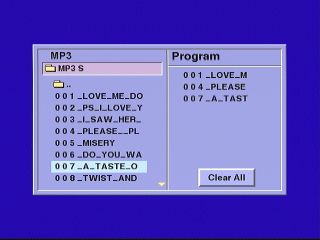Idle display
This is what you'll see when the machine is idle (before it turns itself off after being left doing nothing for a few minutes), and while the machine is playing audio CDs. A few minutes before it turns itself off, it changes to a “screen saver” (a black screen with an small DVD logo floating about the screen).
Unfortunately, you can't modify that behaviour, and some TV sets are known to self destruct when left running without a video signal (mostly older sets, but I have three dead monitors in the shed that didn't like being left running without a signal, and they're not all that old), even those that aren't so self destructive can make horrible screeching noises when they don't have a sync signal.

Changed operation
This is what you'll see, for a few seconds, after you change the current operation (e.g. started playing track one), while the machine is playing audio CDs, then it reverts back to the idle display. On the left you'll see the track number, on the right you'll briefly see the operation (play icon, fast forward icon, etc.). Only the pause icon will stay on the screen, the rest disappear soon after you've picked that mode of playback.

Display called up
This is what you'll see, for a few seconds, if you press the display button on the remote, while the machine is playing audio CDs (the display won't stay up all the time). The first item is the current track number (you can select it, and skip to a specific track, with the remote control cursor keys). The next item is the elapsed time of the current track (this is the only time display that you can get on this machine, anywhere; the current track's elapsed time). The next item is the audio mode (stereo, left channel only, right channel only; the last two modes mean that you hear that channel from the disc on both of your speakers). The last item is another audio mode (for normal stereo, or a rather bad fake 3-D surround effect).
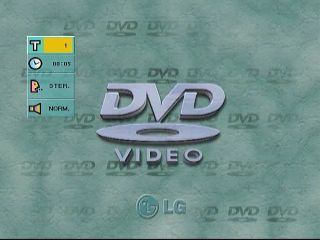
MP3 disc
The display seen when inserting an MP3 disc with MP3s inside folders. The indented name is the disc title. The highlighted name is the current selection. The folder with the struck-out circle (before it) doesn't contain any MP3 files.
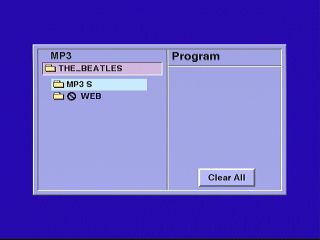
MP3 folder list
The list of MP3s inside a folder (you'll see the same sort of thing for a disc where all the files are in the root directory, without any folders). The indented name is the name of the folder. The highlighted name is the current selection, it'll move along as the player progresses through the list. You'll see this display while the MP3s are playing.
By the way, my files were named with normal upper and lower case letters, and prefixed with a number to sort them into a particular playback order; but it only displayed them as upper case.
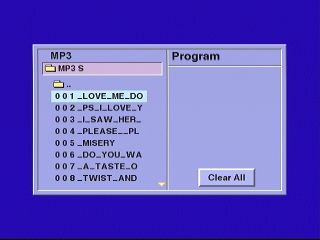
Programming an MP3 play list
The right-hand list are the program entries for a playlist. You select a file from the folder list (on the left), press the program button, and it adds it to the end of the list (the highlighted name was the last selection). To play the list, you cursor over to the program list (on the right), then play an item on the list. The list will track along highlighting the currently playing item. You can skip between items on the list, but there's no way to remove items from the list (you have to clear the lot, and start again), and there's no random play mode.